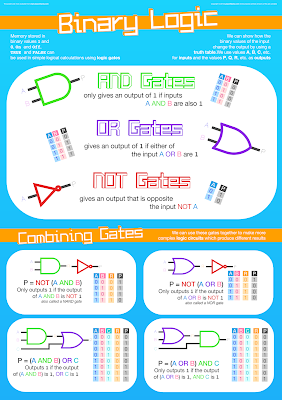LO: To use knowledge of algorithms to produce a flowchart for a new programming language
Starter:

Complete the Snakes and Ladders algorithm by filling in the blank spaces.
Main:
1) What are the instructions for making a square? (This will be demonstrated at the front of the class!)
2) Using Logo:
How could we create this square using the built in commands?

3) Use this help card to produce an Octagon:
4) Have you refined this as much as possible? What could you do to improve your instructions?
5) Using draw.io create an flowchart algorithm to show your refined sequence for your Octagon.
If you need help remembering which shapes to use, click HERE!
Extension: More advanced Pseudocode activities HERE
Plenary/Review:
Open up your evidence document from Google Classroom and complete the section for "Logo Progress" - Include flowchart and screenshot of your Octagon.
Extension: Can you create and evidence a Circle in Logo?