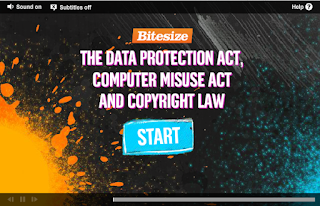LO:
To familiarise yourself with the Future Worlds Specification.
To group together ideas to form a basis for your game.
Starter:
Group yourselves according to your birthdays (
Group1: Jan-Apr,
Group 2:May-Aug,
Group 3:Sept-Dec)
Main 1:
In your group:
1) Read the given scenario
2) Discuss ideas for games
3) Write down these ideas on the piece of paper provided (be ready to justify your idea)
When instructed - Move to the next station.
Main 2:
1) Read the scenario and the ideas already on the paper.
2) Tick ideas you like.
3) Discuss in your group more ideas and add accordingly.
When instructed - Move to the final station.
Main 3:
Repeat the process.
Plenary 1:
Discuss each scenario as a group - What you liked, didn't like and any difficulties you had.
Plenary 2:
Spend 5 minutes summarising your personal thoughts and preferences on all the ideas seen today.
Homework:
For each scenario (http://wildernschoolict.blogspot.co.uk/p/ng-cida_3.html) - Write a brief outline of an idea for a possible game. (Remember you will be making this in Game Maker so don't be too fancy!)