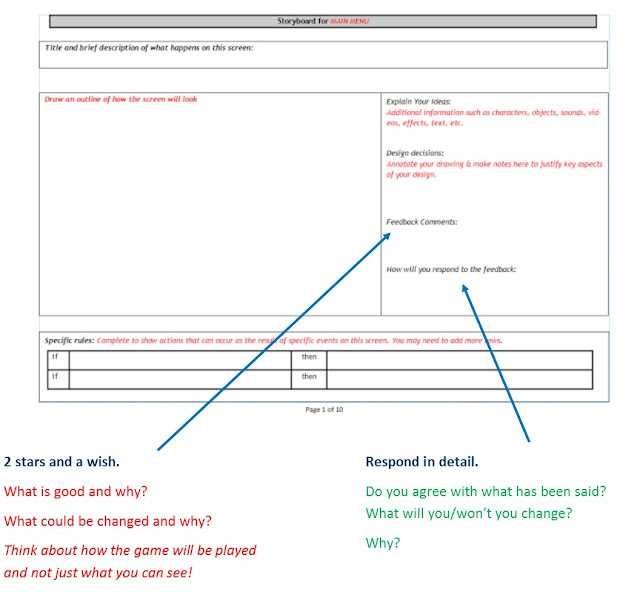Click here to download the template file
Click here to download the instructions document
Monday, 29 February 2016
Web Exam practise paper
Escapades
Escapade is a new adventure park for extreme sports, opening in August 2015. Escapade
needs a website to attract visitors to the adventure park.
The website must appeal to families and youth groups who plan to visit the adventure park.
The basis for the content and information for the website can be found in the ASSETS folder.
The task itself can be found by clicking HERE
All the images and videos to build your website can be found HERE
The mark scheme can be found HERE
Escapade is a new adventure park for extreme sports, opening in August 2015. Escapade
needs a website to attract visitors to the adventure park.
The website must appeal to families and youth groups who plan to visit the adventure park.
The basis for the content and information for the website can be found in the ASSETS folder.
The task itself can be found by clicking HERE
All the images and videos to build your website can be found HERE
The mark scheme can be found HERE
Wednesday, 24 February 2016
Trends in Computing: Lesson 1 of 4
(b) Describe the technology you have chosen.
(c) Describe what changes have taken place in this technology.
2 (a) Find some examples of the technology you are looking at and describe what impact
these examples have had.
(b) Describe how these examples are different.
3 Technology can have social, ethical and legal effects. Describe two examples of these
effects that your technology has had.
Click HERE for specification
Before you get started, you will need to research and plan your presentation:
In the blog post below, you will find some useful videos.
Click HERE for a planning document
Trends in Computing - Useful Links
Use the links below to help you choose or begin your research into a Trend in Computing
Computers and Computing:
The Games Industry:
Mobile Phone Technology:
Internet and Social Media:
Monday, 22 February 2016
Storyboard Feedback
LO: To give detailed feedback on each of the storyboard screens
To Respond to the feedback provided
H/W - Complete your responses to the feedback provided
TASKS:
1) Log on and open up your storyboard document.
2) Move seats to where you are directed.
3) Read every page of the sotryboard and study the images.
4) Give feedback as outlined in the image below on all completed pages of the storyboard. 20 mins
5) Respond to the feedback provided as detailed above. 15 mins
H/W - Complete your responses to the feedback provided
Thursday, 11 February 2016
Safer Internet Day
Complete the survey HERE
Acrostic Poems
http://www.readwritethink.org/files/resources/interactives/acrostic/
Storybird
Diamante Poems
http://www.readwritethink.org/files/resources/interactives/diamante_poems_2/Haiku Poem Interactive
Word Mover
Game Analysis
LO: To critically analyse existing games in Game Maker and consider which elements may benefit your game ideas.
Monday, 8 February 2016
Cover Work: Tuesday 9th February Period 1
Period 1 7xd/Is2
L/O - To develop your understanding of eSafety
Starter
Watch the video HERE
Main
Complete the survey HERE
Create a poem - the top 3 receive shopping vouchers! Use Word, Photoshop or storybird.com
More information can be found on the e-safety blog HERE
Plenary
Showcase!
Sunday, 7 February 2016
Cover Work: Tuesday 9th February Period 3
Period 3 11n/Is5
Continue working on your games in game maker.
Complete the basic platform tutorial before moving on to and completing the advanced platform tutorial.
Guides and resources can be found HERE
Continue working on your games in game maker.
Complete the basic platform tutorial before moving on to and completing the advanced platform tutorial.
Guides and resources can be found HERE
Cover Work: Tuesday 9th February Period 2 and 4
Period 2 and 4 9m/Is2 and 9p/Is6
Develop skills in Game Maker in preparation for your actual game
Develop skills in Game Maker in preparation for your actual game
TASK 1 - Complete:
Tutorial 1: Fruit Game
Tutorial 1: Fruit Game
- Download the following folder and save the whole thing to your GCSE folder
- Locate and run Game Maker (Start Menu > All Programs > ICT & Business)
- Read and complete the 'Fruit' game tutorial which is displayed in the panels on the right hand side of your screens using the resources you downloaded
TASK 2:
Tutorial 2: Basic Platformer
- Download the following folder and save the whole thing to your GCSE folder
- Locate and run Game Maker (Start Menu > All Programs > ICT & Business)
- Use the files in the folder 'Worksheets' to complete the basic platform game
Cover Work: Tuesday 9th February Period 5
Period 5 10p/Isc3
For this lesson, please complete the following:
Next lesson you will be sitting your Unit 2 Assessment on Hardware.
For this lesson, please complete the following:
- Make sure you have completed all worksheets you have done.
- Collect your book and make sure all pages are stuck in. If you can do this in order (the numbers are on them) then this would be even better. You should have no loose sheets of paper in your book.
- Refer to the Unit 2 Assessment you sat before we started the unit, this will be similar to the assessment you will sit next lesson. Use green pens to complete work/go over work from before.
- Use the highlighters to highlight key points from your work on Hardware that you feel may be relevant to the assessment.
- Teach ICT - Hardware
- BBC Bitesize - Hardware
- ICT Workout - Computer Systems
- Log on using the following details
- Username: wildern
- Password: factor43
This may be of interest to some of you!
Cover Work: Monday 8th February Period 5
Period 5 8x/Is1
BUSINESS TASTER LESSON
You may work in small groups of up to 3 or individually
BUSINESS TASTER LESSON
You may work in small groups of up to 3 or individually
You are thinking of setting up a new supermarket in the local area.
You are going to look at aspects such as:
- Location
- Customer Expectations
- Competitors
- Suppliers
- Retail Layout
Cover Work: Monday 8th February Period 2 and 3
Period 2 and 3
10m/Is2
10n/Is5
So far you should have made, and know how to do:
10m/Is2
10n/Is5
Continue working on your revision websites in dream weaver.
REMEMBER: To manage your Site BEFORE you begin!
So far you should have made, and know how to do:
- Create a new blank HTML Template
- Make the template 100% width
- Changed the colour scheme
- Inserted an editable region
- Created a banner
- Added the banner to your template
- Saved the template as a .dwt
- Created pages from your template
- Linked these pages to your template
You now have to add details to your sites pages on how to create a website. Your pages should have different sections on this.
To find some suitable videos to add to your site, type the following into a new explorer window: \\files.wildern.hants.sch.uk\read\ and go to ICT > Mr Fenner > DA201 Web Development
Wednesday, 3 February 2016
Scratch Evidence
LO: To begin gathering evidence showing your progress in the Scratch unit.
Download the Scratch evidence document by clicking the Scratch cat below!
| You will need to sign in to your using your Wildern email |
1) Open up each of your sprites and background you have created.
2) Use the snipping tool to take screenshots of each and paste into Lesson 1 section of the evidence document:
3) Open up your scratch project and complete steps 1 and 2 to give evidence of using an 'if' statement.
4) Save your document into your Unit 1 Scratch folder. This will need created if you have not done so already.
Unit 2 Hardware Revision
Next lesson you will be sitting your Unit 2 Assessment on Hardware.
For this lesson, please complete the following:
- Make sure you have completed all worksheets you have done.
- Collect your book and make sure all pages are stuck in. If you can do this in order (the numbers are on them) then this would be even better. You should have no loose sheets of paper in your book.
- Refer to the Unit 2 Assessment you sat before we started the unit, this will be similar to the assessment you will sit next lesson. Use green pens to complete work/go over work from before.
- Use the highlighters to highlight key points from your work on Hardware that you feel may be relevant to the assessment.
- Teach ICT - Hardware
- BBC Bitesize - Hardware
- ICT Workout - Computer Systems
- Log on using the following details
- Username: wildern
- Password: factor43
This may be of interest to some of you!
Tuesday, 2 February 2016
Game Maker - tutorials
Develop skills in Game Maker in preparation for your actual game
TASK 1 - Complete:
Tutorial 1: Fruit Game
Tutorial 1: Fruit Game
- Download the following folder and save the whole thing to your GCSE folder
- Locate and run Game Maker (Start Menu > All Programs > ICT & Business)
- Read and complete the 'Fruit' game tutorial which is displayed in the panels on the right hand side of your screens using the resources you downloaded
TASK 2:
Tutorial 2: Basic Platformer
- Download the following folder and save the whole thing to your GCSE folder
- Locate and run Game Maker (Start Menu > All Programs > ICT & Business)
- Use the files in the folder 'Worksheets' to complete the basic platform game
Monday, 1 February 2016
Subscribe to:
Comments (Atom)